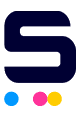If the quality of your prints looks lower than normal, or if no ink is on the printout at all, follow these steps for a simple troubleshooting method. Please be aware, as many printer models differ in how to access and remove printheads and cartridges, it may not be exact to your printer model. This tutorial contains a few things to try that will work for most Brother, Canon, Epson, and Xerox models.
- Make sure that you have removed the foil or plastic strip covering the vent hole and the nozzle that comes with a new cartridge.
- To ensure the vent hole is unobstructed, use a paper clip or another small, pointed object to probe the vent for blockages.
- Run the print head cleaning utility that comes with your printer software to remove any dryness or bubbles that may have formed 2-3 times.
- Make sure that the printer is set as online and connected to your computer (you can do this from the computer), and increase the darkness setting. After this, run a test print to check if your ink cartridges are now working properly.
- If the color still does not work after trying the options above, install a set of our cartridges in your printer. It is possible that the formula of our ink is different from that of your original compatible cartridge.
Tip for Epson Printers: Epson printers should be turned on and used at LEAST once a month, or preferably once a week. If the printer has not been used in over 5-6 months, Epson recommends that you replace the ink cartridges.