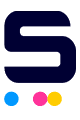If this is your first time installing a compatible or remanufactured HP toner cartridge, then this article is for you. This guide will give you some tips on how to bypass some error messages when installing non-HP toner cartridges. Before we start, kindly note that the tips mentioned in this article will only work on printers that use any of the toner cartridges listed below.
- HP 58A black toner cartridge
- HP 58X black toner cartridge
- HP 89A black toner cartridge
- HP 89X black toner cartridge
- HP 89Y black toner cartridge
HP LaserJet Toner Replacement Instructions
Before replacing your toner cartridge with a new one, take note of the following:
- Ensure that your printer is on.
- Wear gloves and open the toner cartridge over a sink or garbage can to avoid any mess in case of a powder leak.
- Remove the black paper and pull out the seal before inserting the toner cartridge into the printer.
Tips for Using Non-HP Toner Cartridge In HP Printers
Because original HP toner cartridges and the original chip that measures ink level are recycled by third-party manufacturers, using non-HP toner cartridges results in non-recognition or low ink error messages. With that said, the printer will recognize your new third-party toner cartridge as an empty or low-ink cartridge when you install it, which is the condition of the cartridge prior to recycling.
If you use non-OEM toner cartridges in your printer, you will most likely receive an error message on your computer screen. If this occurs, follow the steps below to get your HP printer to accept replacement HP 58A and 58AX black toner cartridges, as well as replacement HP 89A, 89X, and 89Y black toner cartridges.
1. Tip for Error Message: "Memory error on indicated cartridges" or "Event code: 10.00.00"
When the printer displays any of the error messages mentioned above, open and close the printer's front door again to resume normal operation.
2. Tip for Error Message: "The indicated cartridges are non-HP cartridges. To continue, press OK."
When the printer displays this error message, press the OK button to resume normal operation.
3. Tip for Error Message: "Used or counterfeit cartridges"
Note: The instructions will only work for the HP LaserJet Pro M404 printer series (i.e HP LaserJet Pro M404dn, M404dw, and M404n):
When you install your new non-HP toner cartridge, you may also encounter the error message "Used or counterfeit cartridges".
If that is the case, press OK.
When the printer is ready, it can be used normally.
Other Error Message
You may encounter the following when it's time to print:
1. "Cartridge Very Low"
If it shows a "Cartridge Very Low" error message, click on Snooze, and then select 2 Months.
2. "Used or Counterfeit Cartridge In Use"
If it shows a "Used or Counterfeit Cartridge In Use" error message, click on Snooze, and then select 2 Months.
4. Tip for Error Message: "Used or Counterfeit Installed"
Note: The instructions will only work for the HP LaserJet Pro M428 printer series (i.e HP LaserJet Pro MFP M428dw, M428fdn, and M428fdw):
You may also encounter the error message "Used or Counterfeit Installed".
Click "OK" to ignore and use the printer normally.
Other Error Message
You may encounter the following when it's time to print:
1. "Cartridge Very Low"
If "Cartridge Very Low" appears, click Snooze and choose 2 Months.
2. "Used or Counterfeit Cartridge In Use"
If it says "Used or Counterfeit Cartridge In Use," click Snooze and then 2 Months.
We hope this article helped you. In need of further assistance? Don't hesitate to contact our toll-free number: 1-833-465-6888 on Mondays to Fridays from 6am-4pm PT. CompAndSave aims to provide you with budget-friendly products of high quality.