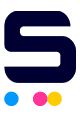Included below is a printable set of instructions on how to install Brother toner cartridges and drum units.
Please remember that the instructions for installing toner cartridges and drum units can differ slightly across different Brother printer models.
Brother Toner Cartridge Replacement Instruction
- Hold down the lock lever on the left side of the drum unit and pull the old toner cartridge out.
- Remove the new toner from the packaging, removing the protective plastic covering to expose the drum roller.
- Insert the new toner cartridge in the drum unit until it clicks to place. If you put it in correctly, the lock lever will lift automatically back into place.
- Clean the primary corona wire inside the drum unit by gently sliding the tab at the bottom of the drum unit from right to left several times. Return the blue tab to the Home position.
- Install the drum unit and toner cartridge assembly into the machine.
Brother Drum Unit Replacement Instruction
For HL Series, follow these steps to replace the drum unit
- Open the front cover.
- Take out the drum unit and toner cartridge assembly.
- Remove the toner cartridge from the drum unit by pushing down the lock lever on the left side.
- Put the toner cartridge firmly into the new drum unit. It should click into place with the lock lever coming back up into place.
- Put the drum unit and toner cartridge back into the machine, and keep the front cover open.
- Press and hold the GO button for about 4 seconds until the LED lights up. Once all four LED lights are lit, release the GO button.
- Close the front cover.
- Make sure the drum LED is off before using it.
For MFC Series, follow these steps to replace the drum unit
- Open the front cover.
- Install the drum unit and toner cartridge assembly in the MFC (detailed instructions for installing the new drum unit in the HL series instructions)
- Press the Options menu on the printer.
- To confirm you are installing a new drum, press 1, then 5. When the LCD shows Accepted, close the front cover.
For DCP Series, follow these steps to replace the drum unit
- Press the cover release button and open the front cover.
- Remove the old drum unit and toner cartridge assembly.
- Wait to unpack the new drum unit immediately before installing it. Place the old drum unit into the plastic bag and discard it according to local regulations.
- Reinstall the toner cartridge into the new drum unit.
- Reinstall the new drum unit, keeping the front cover open.
- Press Clear/Back.
- Press 1, and close the front cover when the LCD shows Accepted.
NOTE: Do not reset the drum counter when you only replace the toner cartridge.