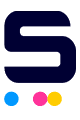One of the most common issues in the printing world, this error message comes as:
- "No Cartridge Installed"
- "Cartridge is not compatible"
- Low ink level message.
- "Printer Cartridge Not Detected"
The notifications could be caused by the following factors.
Protective Strips or Safety Clips
Protective strips or safety clips are used to protect the print heads during shipping. Some people don't notice them and would install the cartridges without removing them. The protective strips or safety clips prevent the printer from connecting to the cartridges properly. Simply remove them before installing the cartridges again.
Failure of Internal Memory Reset
Upon installation of a new cartridge, the printer would automatically recognize it and reset its internal memory to display the new cartridge's fresh data such as full ink or toner levels.
However, sometimes the internal memory reset fails and doesn't recognize the cartridges installed.
To manually reset the printer's memory:
- Properly uninstall the new cartridge from the printer. Replace it with the old cartridge.
- Leave the print for 10-15 minutes.
- Replace the old cartridge with the new one again.
- If problem persists, turn off the printer by pressing the power button.
- Unplug the printer's power cord after.
- Leave your printer for 10-15 minutes.
- Plug in your printer's power cord.
- Properly install your new cartridge.
- Turn on your printer by pressing the power button.
Smudged or Damaged Cartridge Metal Contacts
Toner and ink cartridges have a number of metal contacts that connect with the printer's metal contacts. But if the cartridge's metal contacts are smudged or damaged, it will have difficulty properly connecting with the printer.
Check your cartridge's metal contacts. Gently wipe them with a lint-free cloth.
HP Cartridge Protection Enabled
This is common with HP printers where the Cartridge Protection is automatically enabled after users update the printer's firmware. When Cartridge Protection is enabled, compatible cartridges will not work with your printer.
Simply go to your printer's settings to disable Cartridge Protection. Click Apply and Save if necessary.
Improperly Installed Cartridge
If the cartridge doesn't fully click with the printer's carriage, the cartridge will have a hard time connecting with the printer. If needed, lift the cartridge cover to double check if you have properly installed your cartridges.
Wrong Printer Part Installed
This event is common with people who are not familiar with printer parts. Instead of having bought replacement cartridges, they have accidentally both another maintenance item instead such as a fuser or a drum.
Non-Regionalized Printer
Printers that are not regionalized to the user's country will not work with the cartridges sold in that country.
To resolve the issue, contact the manufacturer to have the printer regionalized and its settings adjusted properly.